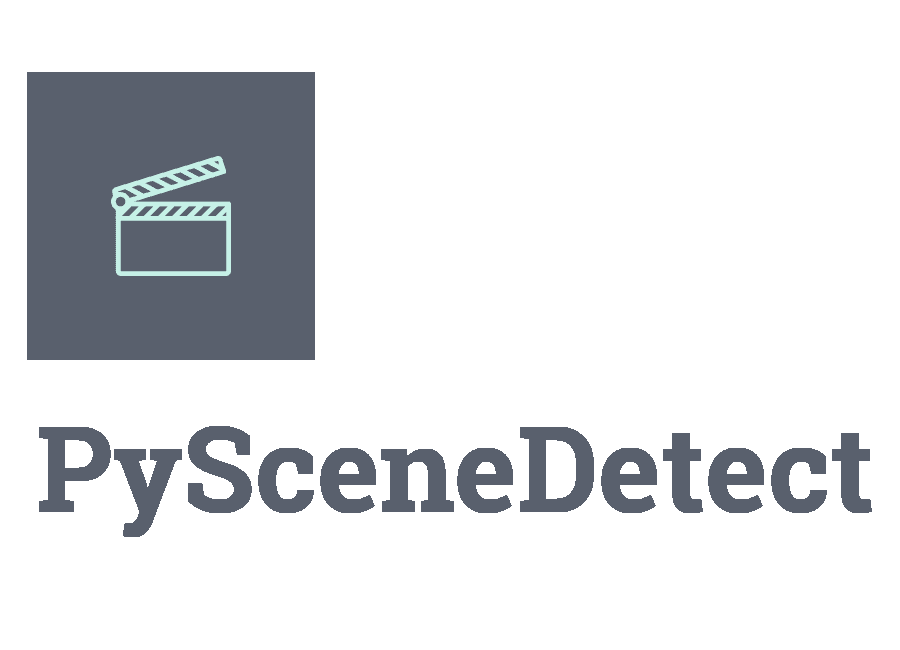scenedetect 🎬 Application¶
Quickstart¶
Split the input video wherever a new scene is detected:
scenedetect -i video.mp4 detect-content split-video
Print a table of detected scenes to the terminal, and save an image at the start, middle, and end frame of each scene:
scenedetect -i video.mp4 detect-content list-scenes -n save-images
Skip the first 10 seconds of the input video:
scenedetect -i video.mp4 time -s 10s detect-content
To show a summary of all options and commands:
scenedetect help
You can also type help [command] where [command] is a specific command or detection algorithm (e.g. scenedetect help detect-content or scenedetect help split-video). To show a complete help listing for every command:
scenedetect help all
Overview¶
The PySceneDetect command-line interface is grouped into commands which can be combined together, each containing its own set of arguments:
scenedetect [global options] [detectors] [commands]
Where [command] is the name of the command, and ([options]) are the arguments/options associated with the command, if any. Global options (e.g. –input, –framerate) must be specified before any commands. The order of commands is not strict, but each command should only be specified once.
Global Options¶
The scenedetect command takes the following global options:
- -i, --input VIDEO
[Required] Input video file. Also supports image sequences and URLs.
- -o, --output DIR
Output directory for created files (stats file, output videos, images, etc…). If not set defaults to working directory. Some commands allow overriding this value.
- -f, --framerate FPS
Force framerate, in frames/sec (e.g. -f 29.97). Disables check to ensure that all input videos have the same framerates.
- -d, --downscale N
Integer factor to downscale frames by (e.g. 2, 3, 4…), where the frame is scaled to width/N x height/N (thus -d 1 implies no downscaling). Leave unset for automatic downscaling based on source resolution.
- -fs, --frame-skip N
Skips N frames during processing (-fs 1 skips every other frame, processing 50% of the video, -fs 2 processes 33% of the frames, -fs 3 processes 25%, etc…). Reduces processing speed at expense of accuracy. [default: 0]
- -m, --min-scene-len TIMECODE
Minimum length of any scene. TIMECODE can be specified as exact number of frames, a time in seconds followed by s, or a timecode in the format HH:MM:SS or HH:MM:SS.nnn. [default: 0.6s]
—drop-short-scenes Drop scenes shorter than min-scene-len instead of combining them with neighbors.
- --merge-last-scene
Merge last scene with previous if shorter than min-scene-len.
- -s, --stats CSV
Path to stats file (.csv) for writing frame metrics to. If the file exists, any metrics will be processed, otherwise a new file will be created. Can be used to determine optimal values for various scene detector options, and to cache frame calculations in order to speed up multiple detection runs.
- -v, --verbosity LEVEL
Level of debug/info/error information to show. Must be one of: debug, info, warning, error, none. Overrides -q/–quiet. Use -v debug for bug reports. [default: info]
- -l, --logfile LOG
Path to log file for writing application logging information, mainly for debugging. Set -v debug as well if you are submitting a bug report. If verbosity is none, logfile is still be generated with info-level verbosity.
- -q, --quiet
Suppresses all output of PySceneDetect to the terminal/stdout. Equivalent to -v none.
- -b, --backend BACKEND
Name of backend to use for video input. Backends available on this system: dict_keys([‘opencv’, ‘pyav’]) [default: opencv]
- -c, --config FILE
Path to config file. If not set, tries to load one from a location based on your operating system. Type scenedetect help and this option will show the correct path on your system.